In this capturing mode, you need to pass in
a window handle, and GetWord will return the selected (highlighted)
text in the window.
3 Enable Text Capturing in Adobe
Acrobat/Acrobat Reader
Copy "GetWord.api" into the
plug_ins folder of Acrobat or Acrobat Reader to enable the text
capturing feature in them.
The default path for
Acrobat: C:\Program Files\Adobe\Acrobat 7.0\Acrobat\plug_ins
The default path for
Acrobat Reader: C:\Program Files\Adobe\Acrobat Reader 7.0\Reader\plug_ins
In fact, you can find the installation path of
Adobe Acrobat or Adobe Acrobat Reader in the registry, so that you
can copy the plugin file - GetWord.api automatically in your
program. The installation path in registry is as follows:
Adobe Acrobat:
HKEY_LOCAL_MACHINE(HKEY_CURRENT_USER)\SOFTWARE\Adobe\Adobe
Acrobat\[VERSION_NUMBER]\InstallPath
[VERSION_NUMBER] maybe
7.0 or 8.0, etc, depending on your Acrobat version
Adobe Acrobat Reader:
HKEY_LOCAL_MACHINE(HKEY_CURRENT_USER)\SOFTWARE\Adobe\Acrobat
Reader\[VERSION_NUMBER]\InstallPath
[VERSION_NUMBER] maybe
7.0 or 8.0, etc, depending on your Acrobat Reader version
For your convenience, we have created a program
named "install_plugin.exe" to do this. You can find it in "GetWord
Library" folder. When you run "install_plugin.exe", it will copy
GetWord.api into the appropriate plug_ins folder of Acrobat
or Acrobat Reader automatically.
NOTE: PDF capturing works
when the captured text could be selected normally (you need not really select the text when capturing). If
the text could not be selected normally, such as some encrypted
pages and interactive pages, the capturing could not work properly.
4 Run GetWord On Windows Vista
On Windows Vista, you need to run your application
which incorporates
GetWord as an administrator. (Pic.1). You can do this
according to the following directions:
1. Right click on the main executable file of your application.
2. Select the "Properties" item on the popup menu.
3. Select "Compatibility" tab on the popup dialog.
4. Check the item "Run this program as an administrator", and click
"OK" button.
In fact, your application based on GetWord still works correctly for
most of the software if your application does not run as an
administrator. But for the software which run as an administrator,
your application based on GetWord could not capture any text from
them because of the security reason of Vista. In this case, you need
to run your application as an administrator to capture text from
these software.
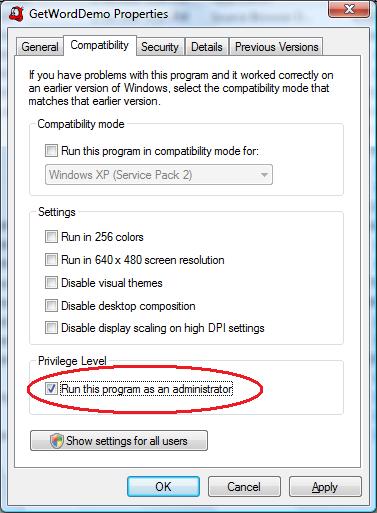
Pic.3